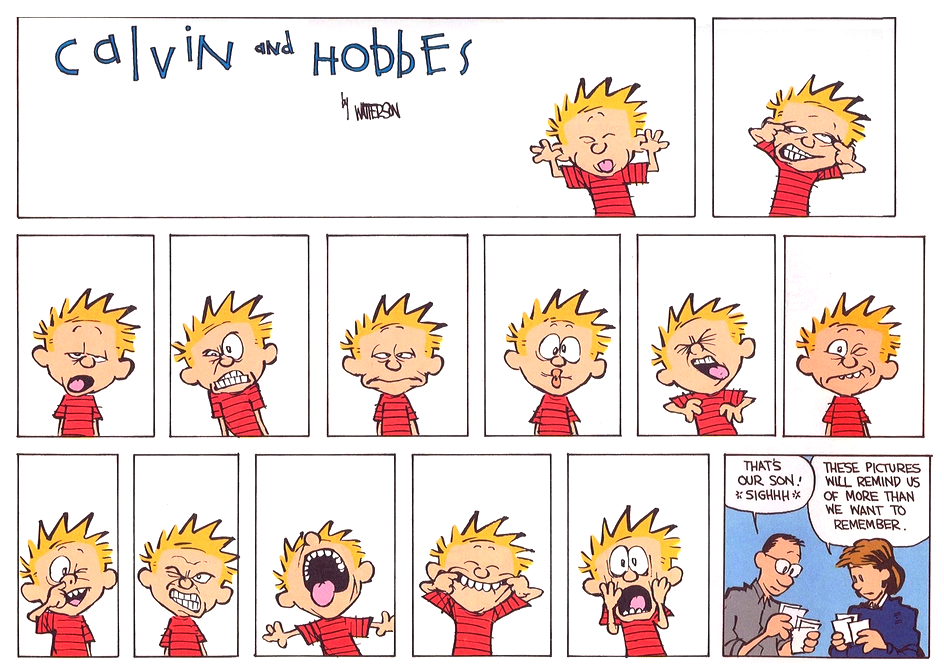How to Upload Your Season Pass Photo
From our Season Pass Portal, click the top right icon that looks like a person to access your account.
- We have recently upgraded our e-commerce platform so you may not have a password associated with your account. Click the Create/Forgot Your Password link to have a temporary password sent to the email on file. The email will be coming from no_reply@mtashland.com, so check your spam or junk folder if it doesn’t appear in your inbox!
- Once logged in, you will see a list of guests associated with the logged in account holder. Highlight the guest that you whose photo you would like to change or add and select either Capture Photo or Upload Photo and follow the on-screen instructions.
- Upload or capture your photo and crop it so that your face is clearly visible and takes up most of the frame. Please remove sunglasses, masks, or other disguises.
Make sure to click Save Changes when you are done!
If you have any trouble with any of these steps, please don’t hesitate to call us at 541-482-2897 or email seasonpass@mtashland.com! Common problems are emails on file are missing or incorrect for password set/reset, or dependent guests not associated to their parent profiles. We can fix it!
Mt. Ashland reserves the right to refuse photos that are unclear, uncentered, too zoomed in or not zoomed in enough, or otherwise. We may also edit your photo before printing to fit season pass photo standards and requirements.